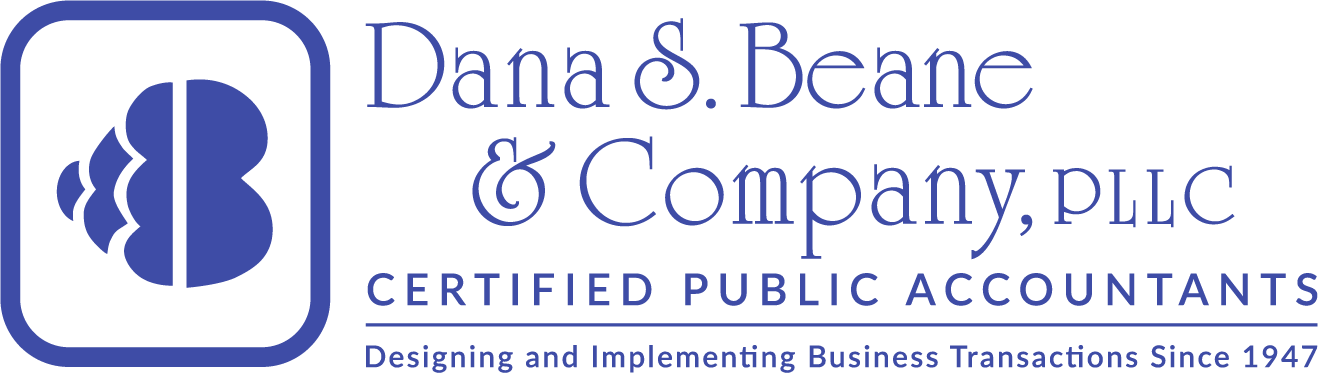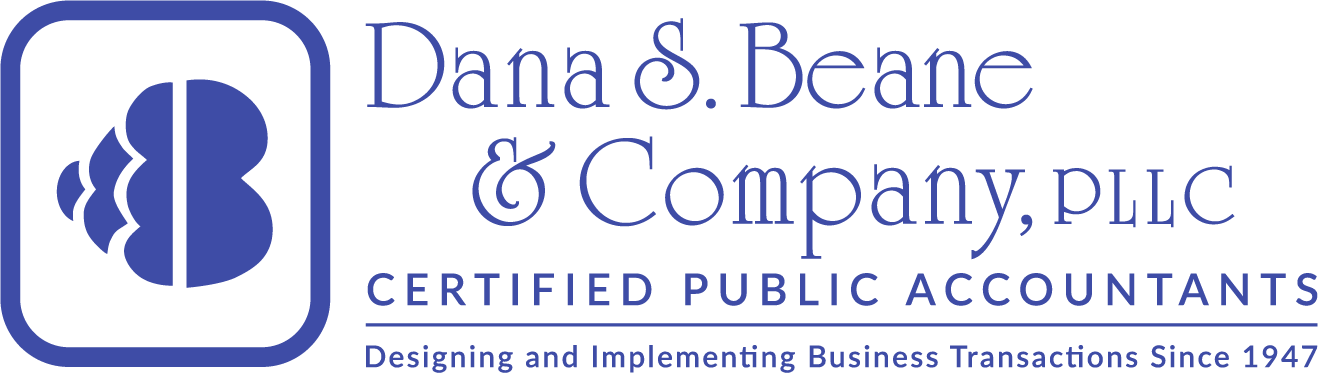Design Services
We can design and implement procedures to assist you in operating
your business more efficiently using the information QuickBooks® can
provide. An example of such a design is our procedure to expand its work
in process functions to include inventory transfer costing.
Please contact us to solve
your application specific problem, you will be glad you did, we have a
reputation for paying for ourselves.
The following is an example of extending the capabilities of QuickBooks®
created by our office:
To Track Work In Process In QuickBooks®
This procedure was designed to work around the inability of older versions of QuickBooks®
to track work in process via the transfer of inventory. Those versions of QuickBooks®
could not account for work in process (WIP) for payroll and invoice costs out of the box, nor transfer cost out of its inventory system into WIP.
New versions including Contractor editions have resolved this problem. If you are using an old version, this article might still apply to you.
Theory of Operation
Utilizing existing QuickBooks® functions we have designed the
following
accounting system and QuickBooks® procedures to mimic a work in
process accounting function. The key element is to utilize the accounts
receivable functions as a WIP inventory and provide the needed information
for management decisions. This works quite well given the following limitations.
The reason it works is that Accounts Receivable is very similar to WIP,
both to accumulate costs and will reduce inventory when transferred (invoiced)
to WIP (i.e. Accounts Receivable). This can be modified for your special
needs.
Problems result in using an Accounts Receivable system to function as a
WIP system.
-
QuickBooks® pricing matrix is single tier, thus in order for the inventory
item to transfer at cost, the matrix must be zero. The patch for this problem
is described below.
-
By using two general ledger accounts, one for real Accounts Receivable
and the other for WIP, unique report problems are created. For example,
an Accounts Receivable aging report should not include WIP; however, it
would be helpful to see billed and unbilled work beside each other. Patches
for these problems are also described below.
-
The WIP Inventory must be reduced when it is billed out. The normal Accounts
Receivable system records cash deposits and reduces customer receivables.
The exact same procedure is used, but the cash account is now labeled WIP
COS which is located in the balance sheet. With a simple adjusting journal
entry, that account can be transferred to the income statement. Note, however,
that invoicing the customer and relieving WIP inventory is a two step process.
-
Income statement layout becomes critical in order to show, in a logical
and understandable statement, the unique allocation entries which are grossed
up in the income statement rather than netted in other WIP accounting systems.
Details of this technique follows.
Before beginning, Create these new accounts:
| Account Type |
Account Name |
| Bank |
Released WIPLLCS |
| Accounts Receivable |
WIP - Inventory |
| Expense |
Cost of Sales - Matrials Allocated to WIP |
Add an additional "Class" of "WIP".
Under lists/customer types, add new customers types of "Regular" and
"WIP".
It will be necessary to edit each accounts receivable customer to insert
"Regular" in the "Customer Type" column of the "Other Info" tab. As the
WIP accounts are created, WIP should be inserted in the "Customer Type"
column of each of these new accounts. This is necessary to resolve report
problems caused by a combined Accounts Receivable and WIP subsidiary.
A. Accumulating Costs In WIP Inventory By Customer Job
-
Lists/Items/Activities/Change Prices
Item Type - Inventory Part
Calculate Prices
Select items to change
Mark up checked sales items by 0% based on unit cost, click "Apply"
-
Set up an additional account ("Job") for customer to contain WIP inventory,
account name beginning with WIP and then job number.
-
Accumulate WIP cost by preparing an invoice for WIP items by customer job
(materials and labor).
-
Make sure "Account" at top indicates "WIP-Inventory"
-
When invoice finished click "OK"
-
Entry that is created is:
Part 1 - Stock removed from inventory and expensed to Cost of Sales via
the inventory system.
|
DR |
CR |
| Cost of Sales- Materials |
X |
|
| Inventory |
|
X |
Part 2 - By invoicing materials at cost, the accounts receivable system
creates a credit offsetting, dollar for dollar, the above entry, thus the
effect on income is zero.
|
DR |
CR |
| WIP - Inventory |
X |
|
| Cost of Sales - Materials Allocated to WIP |
|
X |
| Elsewhere - Labor |
|
|
| WIP Inventory |
X |
|
Cost of Sales - Labor Allocated to WIP
(Contra to labor Account) |
|
X |
CAUTION: #1 - #3 will have to be repeated each time WIP invoices are
created. It may be advantageous to leave inventory list at the 0% and change
for actual billing. However, by using a Windows 95 macro, the keystrokes
necessary to reset mark-ups to original value could be implemented to ease
this task for complex pricing schemes.
B. Step 1 in billing customer, relieve WIP-Inventory for amount, at
cost, to be billed in Step 2 1. Activities/Receive Payments -
Make sure "Account" at top indicates "WIP-Inventory"
Receive payment for amount in balance in WIP account for customer at
such date
Be sure to change "Deposit To" to "Released WIPLLCS". This will clear
the
Customer's WIP-Inventory amount and debit "Released WIPLLCS" account
2. At the end of each month you will need to zero the balance sheet
"Released WIPLLCst of Sales" account into the income statement "Cost of
Sales-WIP" account:
DR. #6100 Cost of Sales -WIP - (Commercial or Residential Class)
CR. #1025 Released WIPLLCS Amount = Account balance in "Released WIP
COS" account C. Billing customers - Step 2 in invoicing customers 1. Repeat
"A" "1" above except
Mark up selected items by applicable % based on unit cost
as follows:
Lists/Items/Activities/Change Prices
Item Type - Inventory Part
Calculate Prices
Select items to change
Mark up selected items by applicable % based on unit costs, click "Apply"
2. Prepare as regular (true) invoice and credit to regular Accounts Receivable
(be sure "Account" at top indicates "Accounts Receivable"), not WIP Inventory.
Entry that is created is:
|
DR |
CR |
| Accounts Receivable |
X |
|
| Sales |
|
X |
The amount should be computed as a mark-up of the amount released from
WIP in Step B. 1. above for WIP jobs. Otherwise you may bill for inventory
items not yet released to WIP (refer to Item A. 3. above).
To create an Accounts Receivable aging report:
Reports/A/R Reports/Aging Summary
Choose date for summary
To produce reports for the regular accounts and WIP accounts, you
should filter the report by "Customer Type" and choose either "Regular"
for the regular accounts receivable aging, or "WIP" for the unbilled work.
Print each report. This will enable the user to see billed and unbilled
work beside each other.
Example of How To Format Income Statement:
|
DR |
CR |
| Regular Sales |
|
|
| Commercial |
|
100 |
| Residential |
|
|
| Service |
|
|
| Cost of Sales |
|
|
| Materials |
100 |
|
| Labor |
|
|
| Subcontracts |
|
|
| Allocated Costs to WIP |
|
|
| Materials |
|
100 |
| Labor |
|
|
| Subcontracts |
|
|
| Cost of Sales - WIP |
100 |
|
Problem:
At the end of each month it will be necessary to make an adjusting
entry to remove WIP entries:
1. Set up new customer account titled - Clear WIP for AJEs, Customer
Type-
WIP and Class-WIP.
2. Run a Profit and Loss statement for the month; filter each sales
account for
WIP customers.
3. Adjusting entry will be:
| Account |
DR |
CR |
Customer |
Class |
| 5100 Sales - Div #1 |
X |
|
Clr WIP for AJEs |
WIP |
| 5200 Sales - Div #2 |
X |
|
Clr WIP for AJEs |
WIP |
| 5000 Sales - Div #3 |
X |
|
Clr WIP for AJEs |
WIP |
| 6100 COS - Mat |
|
X |
Clr WIP for AJEs |
WIP |
| 6200 COS - Mat |
|
X |
Clr WIP for AJEs |
WIP |
| 6000 COS - Othr |
|
X |
Clr WIP for AJEs |
WIP |
Run a new Profit and Loss report, filtered by Customer Type-WIP and
Class-WIP after the above entry has been made to insure that all amounts
have been removed from the Sales accounts. Sales accounts should be
zero
after the above adjusting entry.
Reminder -- Be sure to make the adjusting entry in Item B. 2. at
the end of each month to zero the balance sheet "Released WIPLLCst of Sales"
account.
|